Workflow System¶
A workflow is a graph of services connected with success and failure edges.
If a service is executed successfully, the workflow continues down the success path to the next service,
otherwise it goes down the failure path. A workflow is considered to have run successfully if the “End”
service is reached. For this reason, a failure edge should be used for:
- Recovery from a failure, using some corrective action, that allows the workflow to then continue on the
successpath- Cleanup or finalization of the state of a device, following the failure, before the workflow ends
Workflows are managed from the Workflow Builder. When a workflow is running, the results are automatically updated in real-time in the workflow builder.
Workflow Builder¶
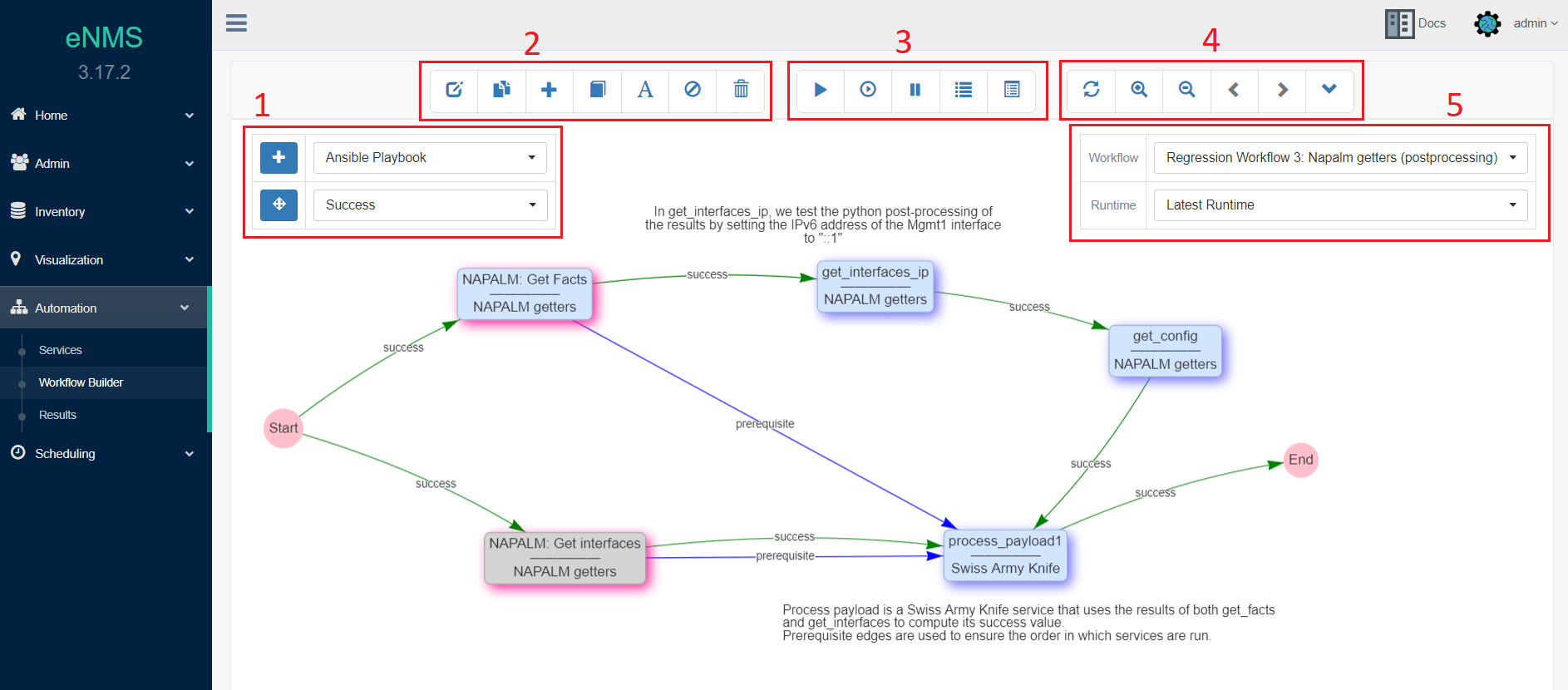
Section 1: services and edges creation.
- The first row lets you choose a service type and click on the “plus” button to create a new service that will be added to the workflow.
- On the second row, you can change the mode to “Edge creation” and select which type of edge you want to create.
Section 2: edit and duplicate the current workflow, create a new top-level workflow, add existing services to the workflow, create labels, skip or unskip services, and delete selected services and edges.
Section 3: run or stop a workflow, and display the workflow logs and results.
Section 4: refresh the workflow, zoom and unzoom, move to the previous or next workflow, and move to the selected subworkflow.
Section 5: choose which workflow to display, and which results. The
Latest Runtimeresults selection will make workflow builder continue refreshing on the most recent run activity for this particular workflow on this instance of eNMS. TheNormal Displaywill show the workflow without run results. Selecting a specific runtime result will prevent refreshing for any new runtimes and will continue to display that historical run.
Note
Some of these actions are also available from the right-click menus (clicking on the background, on a service or on an edge generate different menus).
Workflow Devices¶
The devices used when running a workflow depend on the workflow Run Method that you can configure in the
edit panel, section Targets.
There are three run methods for a workflow:
Device by device¶
- Uses the devices configured at workflow level.
- Multiprocessing, if desired, must be enabled at workflow level.
- Workflow will run for each device independently: one at a time if multiprocessing is disabled, or in parallel otherwise.
Service by service using workflow targets¶
- Uses the devices configured at workflow level.
- Multiprocessing, if desired, must be enabled at service level.
- The workflow will run one service at a time, but each device can follow a different path depending on the results of each service for that device.
Service by service using service targets¶
- Uses the devices configured at service level.
- Multiprocessing, if desired, must be enabled at service level.
- The workflow will run one service at a time. A service is considered successful if it ran successfully on all of its targets (if it fails on at least one target, it is considered to have failed).
Transfer of data among services¶
Using the result of previous services¶
When a service starts, you can have access to the results of all services in the workflow that have already
been executed with a special function called get_result. This and other functions are available for use in form
fields that support variable substitution (designated in the UI with a colored tint). The result of a service is the
dictionary that is returned by the job function of the service, and calling get_result will return that dictionary.
There are two types of results: top-level and per-device. If a service runs on 5 devices, 6 results will be
created: one for each device and one top-level result for the service itself.
Examples:
get_result("get_facts")Get the top-level result for the serviceget_factsget_result("get_interfaces", device="Austin")Get the result of the deviceAustinfor theget_interfacesservice.get_result("get_interfaces", device=device.name)Get the result of the current device for theget_interfacesservice.get_result("Payload editor")["runtime"]Get theruntimekey of the top-level result of thePayload editorservice.
The get_result function works everywhere that python code is accepted.
Saving and retrieving values in a workflow¶
You can define variables in the payload with the set_var function, and retrieve those variables’ data from the payload
with the get_var function using the first positional argument (the variable name) and the same optional arguments
defined in set_var. If neither of the optional arguments are used the variable will be global.
- The first argument for set_var is positional and names the variable being set.
- The second argument for set_var is positional and assigns the value for the variable.
- An optional argument for set_var uses keyword “device”, which can scope the variable to the device the service is using when the variable is set.
- An optional argument for set_var uses keyword “section”, which can scope the variable to a user provided custom scope.
Examples:
set_var("global_variable", value=1050)
get_var("global_variable")
set_var("variable", "variable_in_variables", section="variables")
get_var("variable", section="variables")
set_var("variable1", 999, device=device.name)
get_var("variable1", device=device.name)
set_var("variable2", "1000", device=device.name, section="variables")
get_var("variable2", device=device.name, section="variables")
set_var("iteration_simple", "192.168.105.5", section="pools")
get_var("iteration_simple", section="pools")
set_var("iteration_device", devices, section="pools", device=device.name)
get_var("iteration_device", section="pools", device=device.name)
Miscellaneous¶
Service dependency¶
If a service must be run after another service, you can force that order by creating a Prerequisite edge.
In the example below, the service process_payload1 uses the results from Get Facts and
Get Interfaces. By creating two prerequisite edges, we ensure that process_payload1 will not be run
until both Get Facts and Get Interfaces have been executed.
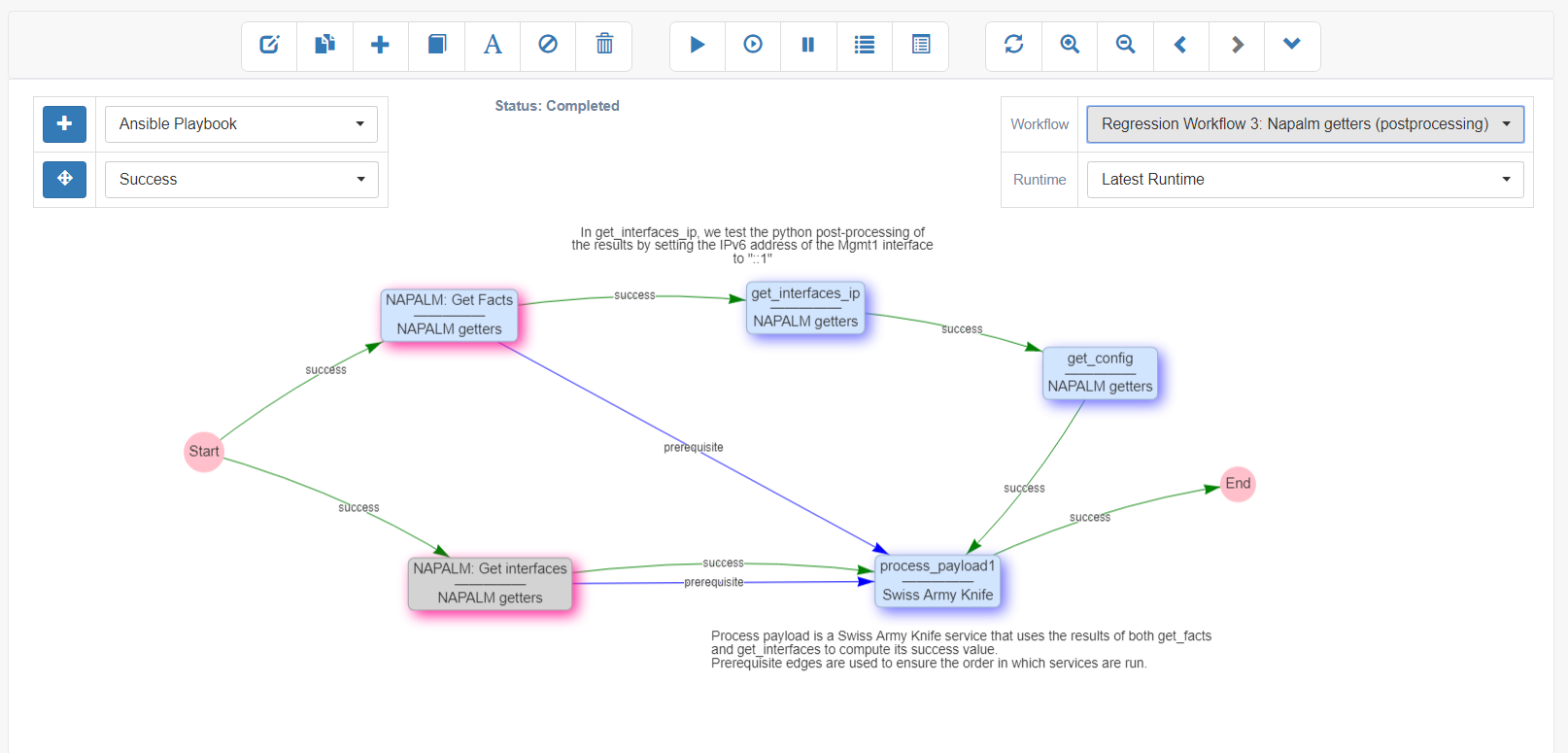
Workflow Restartability¶
A workflow can be restarted with any services set as “Entry points” and with the runtime payload from a previous run. This is useful if you are testing a workflow with a lot of services, or some of the services in the workflow are not idempotent, so you don’t want it to restart from the Start service each time.
Note
A restart can be performed inside a subworkflow such that the runtime result of the parent workflow is pulled in to satisfy variable dependencies.
The target device list for restarting is limited to the original target list as specified in the workflow or service. You cannot change the target list, for example to only failed devices, and restart a workflow that picks up and continues a historical runtime.
Connection cache¶
When using netmiko and napalm services in a workflow, eNMS will cache and reuse the connection automatically.
In the Specifics section of a service, there are two properties to change this behavior :
Start New Connection: before the service runs, the current cached connection is discarded and a new one is started.Close Connection: once the service is done running, the current connection will be closed.
Waiting times¶
Services and Workflows have a Waiting time property: this tells eNMS how much time it should wait after
the service has run before it begins the next service.
A service can also be configured to “retry” if the results returned are not as designed. An example execution of a service in a workflow, in terms of waiting times and retries, is as follows:
First try
time between retries pause
Retry 1
time between retries pause
Retry 2 (Successful, or only 2 Retries specified)
Waiting time pause
Superworkflow¶
Just as a workflow can contain a subworkflow to subdivide and encapsulate related functionality, a workflow can also designate
a superworkflow in its settings. The superworkflow allows for services to be run before and after the main workflow
and using a potentially different workflow traversal mode (service by service or device by device). Superworkflow functions
like a document template so that activities common to all workflows can be performed. When the same superworkflow is
used by multiple main workflows, it behaves like a shared service: a change to the superworkflow affects all workflows that
use it. In the superworkflow definition in Workflow Builder, the position of the main workflow is designated by adding
the Placeholder service to the graph. And in the main workflow definition, the superworkflow must be selected from
the list of existing workflows.