WebSSH Connection¶
WebSSH allows the connection to a device via eNMS. Where eNMS handles the establishment of the connection to the device using the information stored in the inventory. eNMS uses GoTTY to automatically start an SSH or Telnet session to a device in the inventory. GoTTY is a terminal sharing web solution that can be found on github: https://github.com/yudai/gotty.
Installation¶
GoTTY is shipped with eNMS by default in the following directory /eNMS/files/apps.
You must make sure that the file gotty can be executed (chmod 755 gotty).
To pass the login passwords to ssh sshpass has to be installed on the server where eNMS is running.
For the multiplexing feature to work tmux has to be installed on the server where eNMS is running.
Port allocation¶
By default, eNMS will use the range of ports as defined in the ssh section in the settings.
eNMS uses a rotation system to allocate these ports sequentially as user requests come in.
You can view this range directly from the web UI, via the Settings button on the top of the screen,
and selecting the ssh section.
Custom URL¶
eNMS automatically redirects you to the address and port GoTTY is listening to,
using JavaScript variables window.location.hostname and window.location.protocol.
If these variables do not redirect to the correct URL, you can tell eNMS which protocol
and URL to use by changing the address variable in the app section in the settings (just the URL, and
eNMS will add the port GoTTY is listening to).
Port redirection¶
In a production environment, only one port should be allowed (to be exposed) by the HTTP web server. In that case, the reverse proxy must be configured to redirect the requests sent to terminal<port_number> to localhost:<port_number>.
With Nginx, this can be accomplished with the following location block :
location ~ ^/terminal(.*)$ {
proxy_set_header X-Real-IP $remote_addr;
proxy_set_header X-Forwarded-For $remote_addr;
proxy_set_header Host $host;
rewrite ^/terminal(.*)/?$ / break;
rewrite ^/terminal(.*)/(.*)$ /$2 break;
proxy_pass http://127.0.0.1:$1;
proxy_http_version 1.1;
proxy_set_header Upgrade $http_upgrade;
proxy_set_header Connection "upgrade";
}
A full example of the nginx configuration can be found in eNMS/files/nginx.
eNMS does not by default perform any port redirection: you must set the port_redirection
variable to true in the ssh section in the settings to enable it.
Ignore fingerprint prompt¶
If the remote device is not in ~/.ssh/known_hosts, ssh prompts the user to add ssh fingerprint to known_hosts file, causing GoTTY to fail.
To bypass that prompt, you can set the bypass_key_prompt to true in the ssh section in the settings to run the ssh command with the options -o StrictHostKeyChecking=no -o UserKnownHostsFile=/dev/null.
From the device management table¶
You can connect to a device by clicking on the Connect button next to each device entry in the Inventory / Device table as shown below.
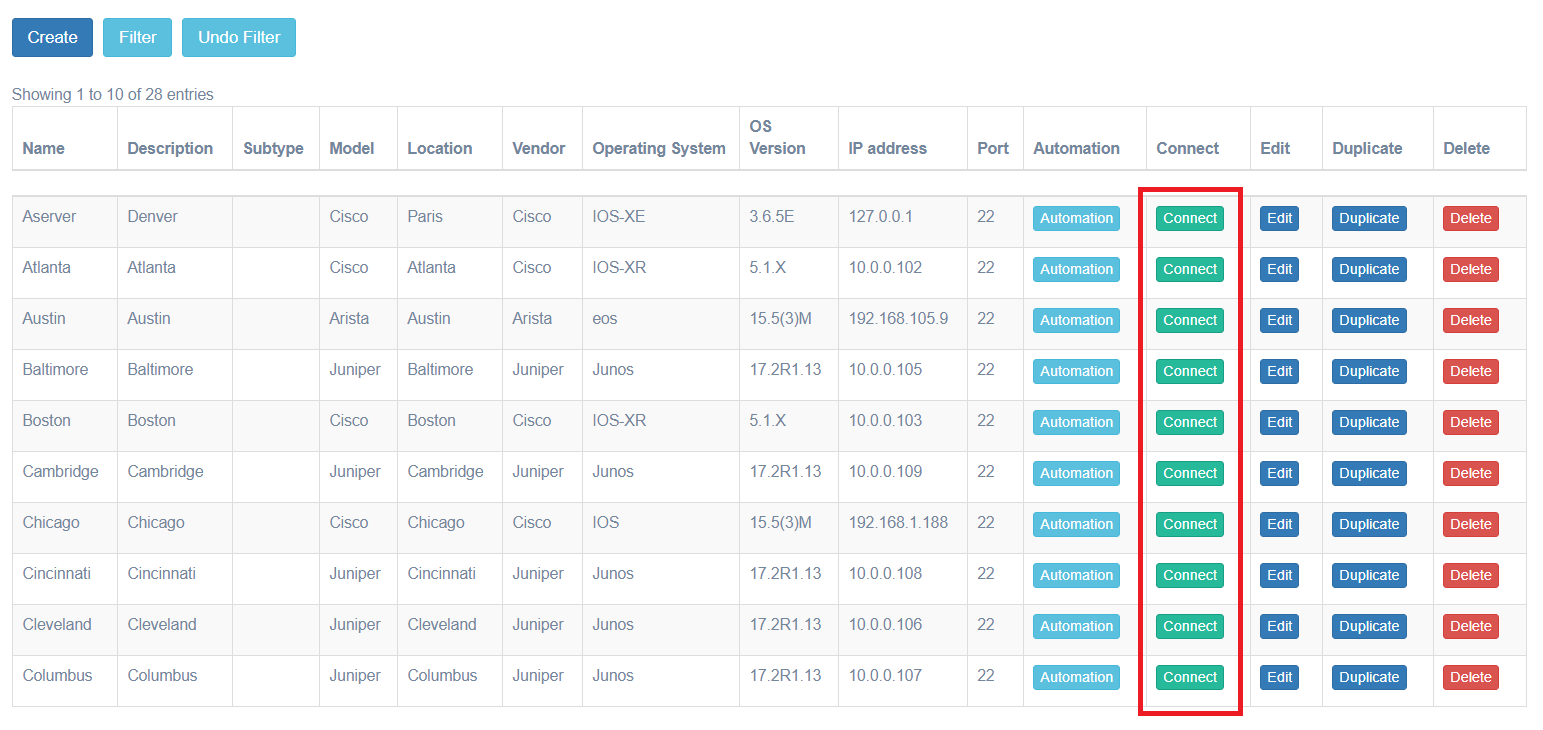
The following window will pop up:
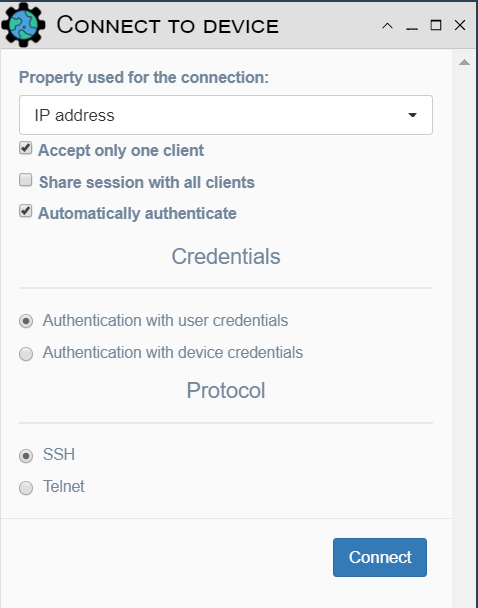
You can configure the following parameters :
- Property used for the connection: by default, eNMS uses the IP address but you can also select to use the name, or any custom property.
- Automatically authenticate (SSH only): eNMS will use the credentials stored in the Vault (production mode) or the database (test mode) to automatically authenticate to the network device. eNMS uses
sshpassfor the authentication: it must be installed if you activate the automatic authentication (sudo apt-get install sshpass). By default, eNMS uses the user credentials for the authentication (the ones you use to log in to eNMS). However, it can be configured to use the device credentials instead (the credentials that you can specify when creating a new device). - Protocol: SSH or Telnet.
From the Views¶
You can also connect to a device via the context menu in the geographical view in Vizualization / Network View and Views / Site View.
Hover over a device (the cursor will change to an index finger with a device name pop-up), right click and select Connect.