Services¶
Services provide the smallest unit of automation in eNMS. Each service type provides unique functionality that is easily configured to perform complex operations in the network. Examples: remote command execution, ReST API calls, Ansible playbook execution, and many more.
Services can be powerful on their own, (e.g. ping all devices in the network and send a status email). They can also be combined within workflows to automate complex operations such as device upgrades.
Each service type provides a form for configuring its unique functionality. Common forms are available on every service for defining device targets, iteration, retries, pre and post processing, result validation, notifications, etc.
eNMS comes with a number of “default” services based on network automation frameworks such as
netmiko, napalm and ansible, but you are free to create your own custom service types.
Each service must return a python dictionary as a result.
All services are displayed in Automation / Services, where you can create new services and edit, duplicate, delete, and run existing ones.
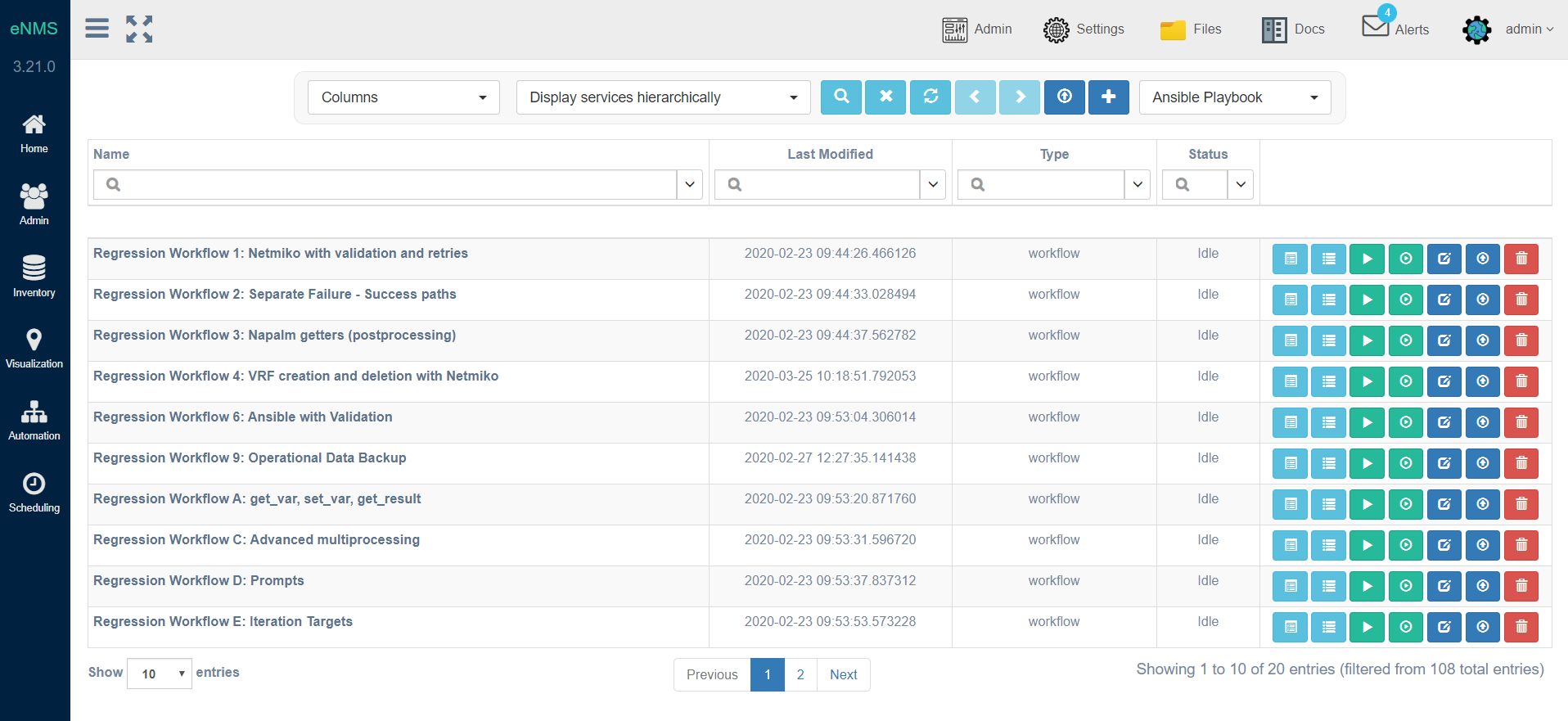
A service type is a Python script that performs an action. A service type is defined by:
- A model class: the service parameters, and what the service is doing via a
jobfunction. - A form class: the different fields eNMS displays in the UI, and their corresponding validation.
Note
You can also export services: this creates a YAML file with all service properties in the
files / exported_services directory.
This allows migrating services from one VM to another if you are using multiple VMs.
Service Panel¶
Section General¶
Main Parameters¶
Scoped Name(mandatory) Must be unique either within the enclosing workflow or unique among top-level services.Name(display only) Fully qualified service name including all workflow nesting and a [Shared] tag.Service Type(display only) The service type of the current service instance.SharedChecked for Shared services. Once set, this value cannot be changed.
Note
Services can be standalone, shared, or scoped within a workflow. Shared services (or subworkflows) can exist inside multiple workflows, and a change to a shared service affects all workflows that use it. A service which is scoped within a workflow, either by creating the service inside the workflow or by deep copying the service into the workflow, exists only inside that workflow, so changes to it only affect its parent workflow. A standalone service exists outside of any workflow. A superworkflow acts as a template or wrapper around another workflow and allows for services to be run before and after the main workflow (which exists inside the superworkflow as a Placeholder). Because multiple workflows can specify the same superworkflow, the superworkflow acts as if it is shared.
Workflows(display only) Displays the list of workflows that reference the service.Description/Vendor/Operating SystemUseful for filtering services in the table.Initial PayloadUser-defined dictionary that can be used anywhere in the service.
Note
The retry will affect only the devices for which the service failed. Let’s consider a service configured to run on 3 devices D1, D2, and D3 with 2 “retries”. If it fails on D2 and D3 when the service runs for the first time, eNMS will run the service again for D2 and D3 at the first retry. If D2 succeeds and D3 fails, the second and last retry will run on D3 only.
Number of retries(default:0) Number of retry attempts when the service fails (if the service has device targets, this is the number of retries for each device).Time between retries (in seconds)(default:10) Number of seconds to wait between each attempt.Maximum number of retries (loop prevention mechanism)(default:100) Used to prevent infinite loops in workflows with circular paths.Logging(default:Info) The log level to use when running the service; it governs logs written to the log window in the UI, as well as the logs that are written to the log files.
Workflow Parameters¶
This section contains the parameters that apply when the service runs inside a workflow only.
PreprocessingSection where you can write a python script that will run before the service is executed. If the service has device targets, the code will be executed for each device independently, and adeviceglobal variable is available. Note: Preprocessing is executed for standalone services and those within a workflow.SkipIf ticked, the service is skipped.Skip QueryThis fields expect a python expression that evaluates to eitherTrueorFalse. The service will be skipped ifTrueand will run otherwise.Skip ValueDefines the success value of the service when skipped (in a workflow, the success value will define whether to follow the success path (success edge) or the failure path (failure edge).Maximum number of runs(default:1) Number of times a service is allowed to run in a workflowTime to Wait before next service is started (in seconds)(default:0) Number of seconds to wait after the service is done running.
Custom Properties¶
The Custom Properties section allows each instance of eNMS to add extra properties to the service form. Additional information for these fields may be available using the help icon next to the field label.
- The location for the help file can specified in the
setup/properties.jsonfile like this: - “help”: “custom/impacting”
Section Specific¶
This section contains all parameters that are specific to the service type. For instance, the “Netmiko Configuration” service that uses Netmiko to push a configuration will display Netmiko parameters (delay factor, timeout, etc) and a field to enter the configuration that you want to push.
The content of this section is described for each service in the Default Services section of the docs.
Section Targets¶
Devices¶
Most services are designed to run on devices from the inventory. There are three properties for selecting devices. The full list of targets is the union of all devices coming from these properties.
Run MethodDefines whether the service should run once, or if it should run once per device. Most default services are designed to run once per device.DevicesDirect selection by device namesPoolsandUpdate pools before runningPoolsDirect selection from pools. The set of all devices from all selected pools is used.Update pools before runningWhen selected, the pools are updated before reading their set of devices.
Device queryandQuery Property TypeProgrammatic selection with a python queryDevice queryQuery that must return an iterable (e.g python list) of strings (either IP addresses or names).Query Property TypeIndicates whether the iterable contains IP addresses or names, for eNMS to look up actual devices from the inventory.
MultiprocessingRun on devices in parallel instead of sequentially. - Only standalone services and services run in a workflow using a service by service run method benefit from this option. - Services in a workflow with run method Run the workflow device by device only have a single device. Instead, use multiprocessing on the workflow.Maximum Number of Processes(default:15) The maximum number of concurrent threads for this service when multiprocessing is enabled.
Iteration¶
Multiple actions are sometimes necessary when the service is triggered for a target device. Use iteration devices when those actions should be performed on a set of devices related to the current target device. Use iteration values when the actions should be performed on the current target device.
Iteration DevicesQuery that returns an iterable (e.g. Python list) of strings (either IP addresses or names).- The service is run for each device as the target device, allowing operations against a set of devices related to the original target.
Iteration Devices PropertyIndicates whether iterableIteration Devicescontains IP addresses or names, for eNMS to look up actual devices from the inventory.
Iteration ValuesQuery that returns an iterable (e.g. Python list) of strings.- The service is run for each value.
Iteration Variable NamePython variable name to contain each successive value from theIteration Valuesquery.
Section Result¶
The Result section defines operations on the service result. Each form group offers a different type of results
operation. These operations are performed in the order found on the Result page. Result operations are executed
for each device for Run method Run the service once for each device, and are executed only once for
Run method Run the service once.
Conversion and Postprocessing¶
Conversion MethodThe type of automatic conversion to perform on the service result.No conversion(default) Use the result with no modification.TextConvert the result to a python string.JSONConvert a string representing JSON data to a python dictionary.XMLConvert a string representing XML data to a python dictionary.
Python can be used to inspect or modify the service result. This is typically used to perform complex validation or to extract values from the result for use in subsequent services.
Postprocessing ModeControl whether or not thePostprocessingscript is executedAlways run(default) ThePostprocessingscript will execute for each deviceRun on success onlyRun on failure only
PostProcessingA python script to inspect or update the current result.- Variable results
- Contains the full results dictionary for the current device, exactly as seen in the results view.
- Changes to this dictionary are reflected in the final result of the service.
- results[“success”] The overall service status.
- results[“result”] The resulting data from running the service.
- Contains the full results dictionary for the current device, exactly as seen in the results view.
- See Using python code in the service panel for the full list of variables and functions.
- Variable results
Validation¶
- Validation can consist of:
- Text matching: looking for a string in the result, or matching the result against a regular expression.
- Dictionary matching: check that a dictionary is included or equal to the result.
- Anything else: you can use python code to change the result, including the value of the
successkey.
Validation MethodThe validation method depends on whether the result is a string or a dictionary.No validationNo validation is performedText matchMatches the result againstContent Match(string inclusion, or regular expression ifMatch content against Regular expressionis selected)dictionary EqualityCheck for equality against the dictionary provided inDictionary Matchdictionary InclusionCheck that allkey:valuepairs from the dictionary provided inDictionary Matchcan be found in the result.
Negative LogicReverses thesuccessboolean value in the results: the result is inverted: a success becomes a failure and vice-versa. This prevents the user from using negative look-ahead regular expressions.Delete spaces before matching(Textmatch only) All whitespace is stripped from both the output andContent Matchbefore comparison to prevent these differences from causing the match to fail.
Notification¶
When a service finishes, you can choose to receive a notification with the results. There are three types of notification:
- Mail notification: eNMS sends a mail to the address(es) of your choice.
- Slack notification: eNMS sends a message to a channel of your choice.
- Mattermost notification: same as Slack, with Mattermost.
You can configure the following parameters:
Send notificationEnable sending results notificationNotification MethodMail, Slack or Mattermost.Notification headerA header displayed at the beginning of the notification.Include Result Link in summary: whether the notification contains a link to the results.Mail recipientsMust be a list of email addresses, separated by comma.Display only failed nodesthe notification will not include devices for which the service ran successfully.
To set up the mail system, you must set the variable of the mail section in the settings.
server, port, use_tls, username, sender, recipients.
Besides, you must set the password via the MAIL_PASSWORD environment variable.
The Mail Recipients parameter must be set for the mail system to work; the Admin / Administration panel parameter can
also be overriden from Step2 of the Service Instance and Workflow configuration panels. For Mail notification, there is
also an option in the Service Instance configuration to display only failed objects in the email summary versus seeing a
list of all passed and failed objects.
In Mattermost, if the Mattermost Channel is not set, the default Town Square will be used.
Using python code in the service panel¶
There are two types of fields in the service panel where the user is allowed to use pure python code: substitution fields (light blue background) and python fields (light red background). In these fields, you can use any python code, including a number of variables that are made available to the user.
Variables¶
deviceMeaning: this is the device on which the service is running.
Type Database Object.
Available: when the service is running on a device.
Properties: member attributes which can be referenced as
{{device.property}}, such as{{device.name}}or{{device.ip_address}}, inside of forms. The following base properties are supported:- device.name
- device.subtype
- device.description
- device.model
- device.location
- device.vendor
- device.operating_system
- device.os_version
- device.ip_address
- device.latitude
- device.longitude
- device.port
- device.configuration
- device.last_failure (last failure timestamp for configuration collection)
- device.last_status (last status timestamp for configuration collection)
- device.last_update (last update timestamp for configuration collection)
- device.last_runtime (last runtime timestamp for configuration collection)
- device.last_duration (last time duration for configuration collection)
linkMeaning: this is a link between devices
Type: Database Object.
Available: when the service is running on a device.
Properties: member attributes which can be referenced as
{{link.property}}, such as{{link.model}}or{{link.source_name}}, inside of forms. The following base properties are supported:- link.name
- link.description
- link.subtype
- link.model
- link.source_name (source device name)
- link.destination_name (destination device name)
get_result(see Using the result of previous services)- Meaning: Fetch the result of a service in the workflow that has already been executed.
- Type Function.
- Return Type Dictionary
- Available: when the service runs inside a workflow.
- Parameters:
service(mandatory) Name of the servicedevice(optional) Name of the device, when you want to get the result of the service for a specific device.workflow(optional) If your workflow has multiple subworkflows, you can specify a subworkflow to get the result of the service for a specific subworkflow.
get_var- Meaning: Retrieve a value by
namethat was previously saved in the workflow. Useset_varto save values. Always use the samedeviceand/orsectionvalues withget_varthat were used with the originalset_var. - Type Function.
- Return Type None
- Available: always.
- Parameters:
nameName of the variabledevice(optional) The value is stored for a specific device.section(optional) The value is stored in a specific “section”.
- Meaning: Retrieve a value by
log- Meaning: Write a - Type: - Return Type: None - Available: always. - Parameters:- severity: (string) Valid values in escalating priority order: info, warning, error, critical.
- message: (string) Verbiage to be logged.
- device: (string, optional) Associate log message to a specific device.
- app_log: (boolean, optional) Write log message to application log in addition to custom logger.
- logger: (string, optional) When specified, the log message is written to the named custom logger instead of the application log. Set app_log = True to send log message to both the custom and application logs. Contact the administrator to create a custom logger, if needed.
parent_device- Meaning: parent device used to compute derived devices.
- Type Database Object.
- Available: when the iteration mechanism is used to compute derived devices.
result- Meaning: this is the result of the current service.
- Type Dictionary.
- Available: after a service has run.
set_var- Meaning: Save a value by
namefor use later in a workflow. Whendeviceand/orsectionis specified, a unique value is stored for each combination of device and section. Useget_varfor value retrieval. - Type Function.
- Return Type None
- Available: always.
- Parameters:
nameName of the variabledevice(optional) The value is stored for a specific device.section(optional) The value is stored in a specific “section”.
- Meaning: Save a value by
Variables saved globally (i.e. set_var(“var1”, value) and for a device (i.e. set_var(“var2”, device=device.name)) are made available within every Python code can be used. Only device specific variables for the current device are available. Device specific variables override global variables of the same name.
settings- Meaning: eNMS settings, editable from the top-level menu.
It is initially set to the content of
settings.json. - Type Dictionary.
- Available: Always.
- Meaning: eNMS settings, editable from the top-level menu.
It is initially set to the content of
send_emaillets you send an email with optional attached file. It takes the following parameters:title(mandatory, typestring)content(mandatory, typestring)sender(optional, typestring) Email address of the sender. Default to the sender address of eNMS settings.recipients(optional, typestring) Mail addresses of the recipients, separated by comma. Default to the recipients addresses of eNMS settings.reply_to(optional, typestring) Single mail address for replies to notificationsfilename(optional, typestring) Name of the attached file.file_content(optional, typestring) Content of the attached file.
send_email( title, content, sender=sender, recipients=recipients, reply_to=reply_to, filename=filename, file_content=file_content )
dict_to_string- convert a dictionary to a string form with indentation. It takes the following parameters:input(mandatory, typedictorany)depth(optional, typeint) - how many tabs to indent. Defaults to 0.
# Variable substitution example {{dict_to_string(get_var("your_var_name"), depth=1)}}
# General example test = {'key': 'value', 'key2': [45, 1135, 544]} print(dict_to_string(test, depth=0)) # output: key: value key2: - 45 - 1135 - 544
target_devices- Meaning: the full list of devices for the service.
- Type: List of database objects.
- Available: Always.
target_pools- Meaning: the full list of pools for the service.
- Type: List of database objects.
- Available: Always.
workflow- Meaning: current workflow.
- Type Database Object.
- Available: when the service runs inside a workflow.
Substitution fields¶
Substitution fields, marked in the interface with a light blue background, lets you include python code
inside double curved brackets ({{your python code}}).
For example, the URL of a REST call service is a substitution field. If the service is running on device
targets, you can use the global variable device in the URL.
When the service is running, eNMS will evaluate the python code in brackets and replace it with its value.
See Using python code in the service panel for the full list of variables and functions available within substitution
fields.
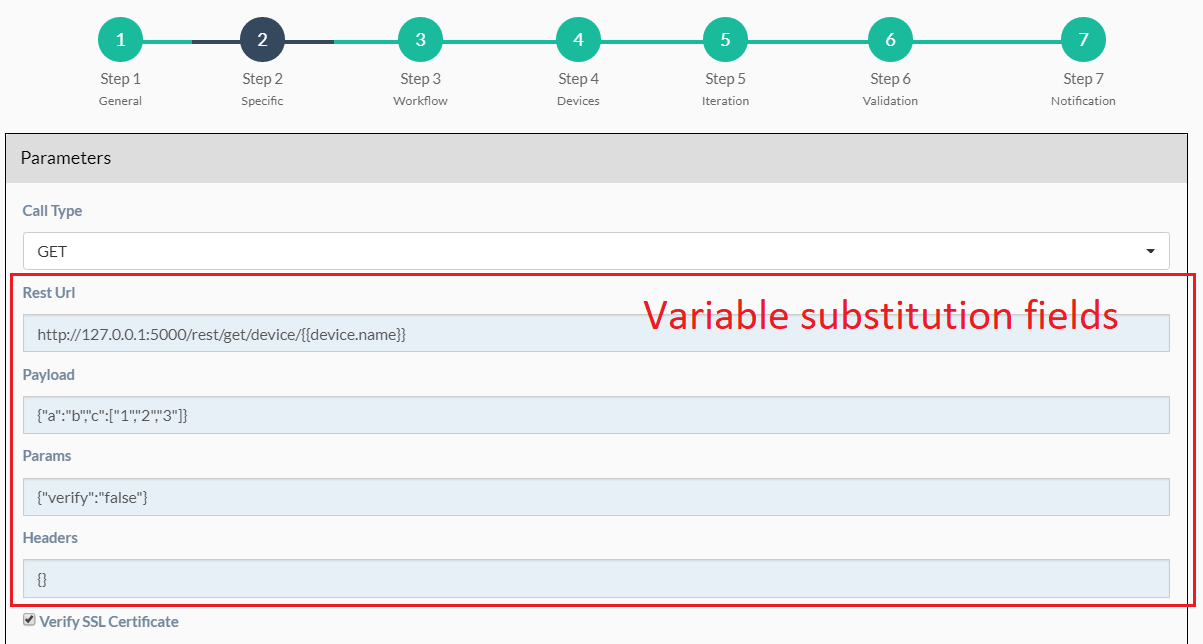
Running the service on two devices D1 and D2 will result in sending the following GET requests:
"GET /rest/get/device/D1 HTTP/1.1" 302 219
"GET /rest/get/device/D2 HTTP/1.1" 302 219
Python fields¶
Python fields, marked with a light red background, accept valid python code.
- In the
Device Queryfield of the “Devices” section of a service. An expression that evaluates to an iterable containing the name(s) or IP address(es) of the desired inventory devices. - In the
Skip Service if Truefield of the “Workflow” section of a service. The expression result is treated as a boolean. - In the
Queryfield of the Variable Extraction Service. The expression result is used as the extracted value. - In the code of a Python Snippet Service, or the
PreprocessingandPostprocessingfield on every service.
Custom Services¶
In addition to the services provided by default, you are free to create your own services.
When the application starts, it loads all python files in eNMS / eNMS / services folder.
If you want your custom services to be in a different folder, you can set a different path in the
settings, section paths.
Creating a service means adding a new python file in that folder.
You are free to create subfolders to organize your own services any way you want:
eNMS will automatically detect them.
Just like all other services, this python file must contain a model and a form.
After adding a new custom service, you must reload the application before it appears in the web UI.
Running a service¶
You can run a service from the “Services” page (“Run” button) or from the “Workflow Builder” (right-click menu).
There are two types of runs:
- Standard run: uses the service properties during the run.
- Parameterized run: a window is displayed with all properties initialized to the service
properties. You can change any property for the current run, but these changes won’t be saved back to the service properties.
Results¶
A separate result is stored for each run of a service / workflow, plus a unique result for every device and for every service and subworkflow/superworkflow within a workflow. Each result is displayed as a JSON object. If the service is run on several devices, you can display the results for a specific device, or display the list of all “failed” / “success” device. In the event that retries are configured, the results dictionary will contain an overall results section, as well as a section for each attempt, where failed and retried devices are shown in subsequent sections starting with attempt2.