Admin Panel
The Administration Panel icon is at the top of the application and is accessible by users with admin privileges:
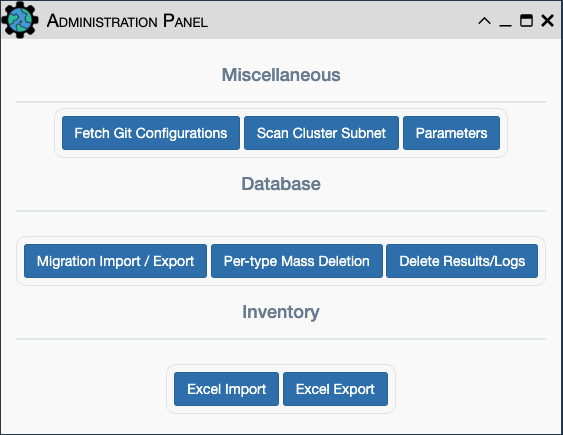
Miscellaneous
Fetch Git Configurations: Loads the latest device configurations from the git 'configurations' repository into the database for each matching inventory device. This is performed automatically when eNMS starts up: the git configurations repository is quietly cloned and loaded into the database. This feature allows manual pulling of updated configurations data.Scan Cluster Subnet: Populates theAdministration -> Serverstable with related instances where eNMS has been deployed as a cluster of Servers.Parameters: Tune the notification banner settings. See Notification Banner below for usage.
Notification Banner
A notification banner can be used to let users know of application-wide
information. There are a handful of parameters that can be used to display
found in either the Parameters section of the Admin Panel or in
settings.json.
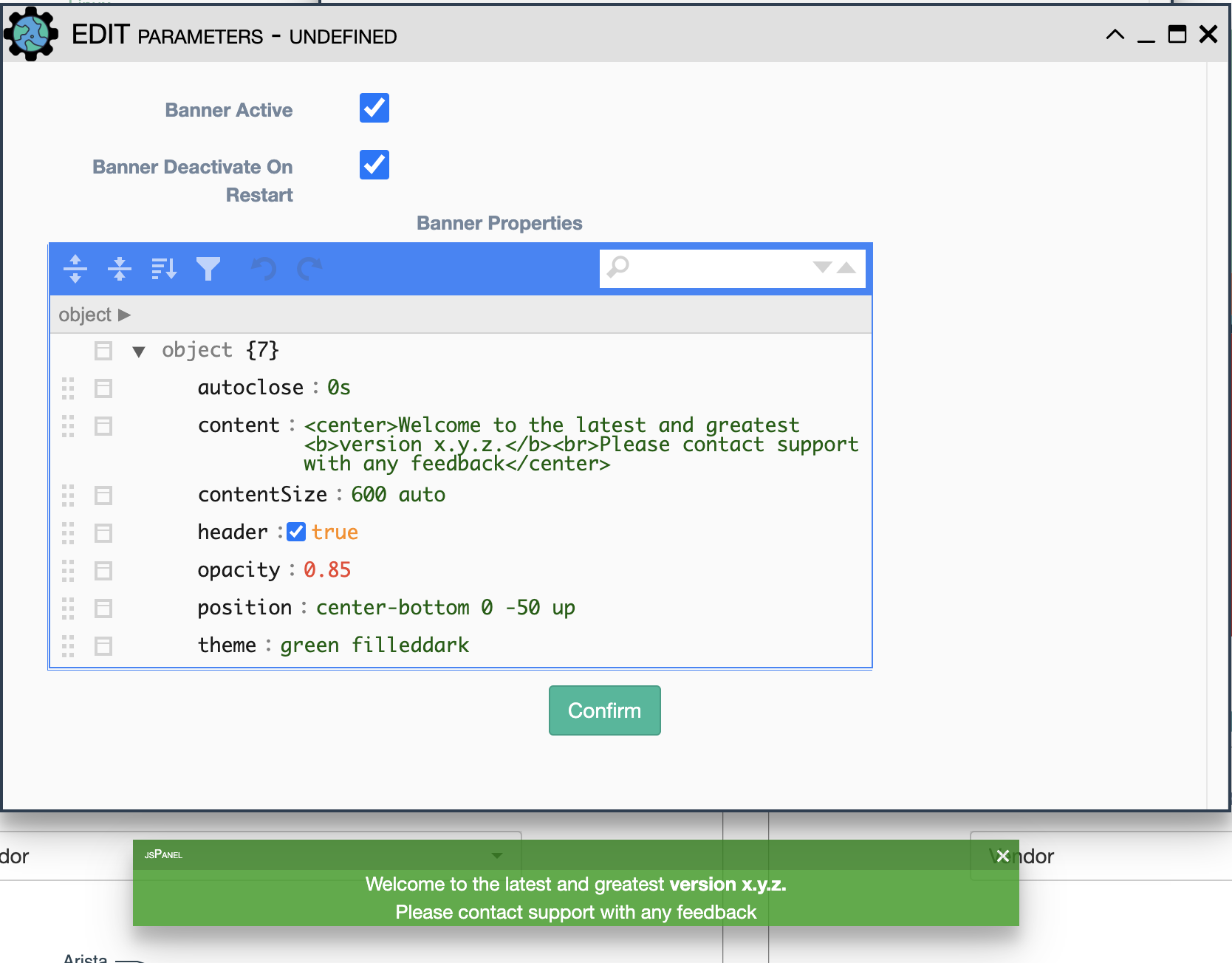
Banner Active: Whether or not the notification banner will be displayedBanner Deactivate On Restart: Turn off banner upon app restartBanner Propertiesautoclose: Time before the banner closes. Values can be specified in either seconds(s) or milliseconds(ms). A value of zero will keep the banner open indefinitely.content: Html element to be displayed in the banner.contentSize: Size of the content element.header: Add a header to the notification banner, this will allow users to close the banner.-
position: Location of the banner on the screen. A shorthand position string is supported; see the following excerpt taken from jspanel.de.A shorthand string may be composed of values for 'my at offsetX offsetY autoposition of'. Each "substring" is separated from the next with a space and you should stick to this sequence in order to prevent problems. Values for minLeft, maxLeft, maxTop, minTop and modify are not supported in shorthand strings. -
theme: Set the color theme of the banner.
Database: Migration, Backup and Restore
The eNMS migration system handles exporting the complete database
content into YAML files. By providing a directory name and selecting
which eNMS object types to export/backup, eNMS serializes the stored
objects into the directory eNMS/files/migrations/directory_name. These
yaml files can then be copied into the same directory on a new instance
of eNMS, where the Import function can be used to
import/restore the configuration and living data of those object types.
These migration files are used for migrating from one version of eNMS to
the next version. They are also used for Backup and Restore of eNMS. The
migration system is accessed from the Admin icon at the top of the
UI or from the REST API.
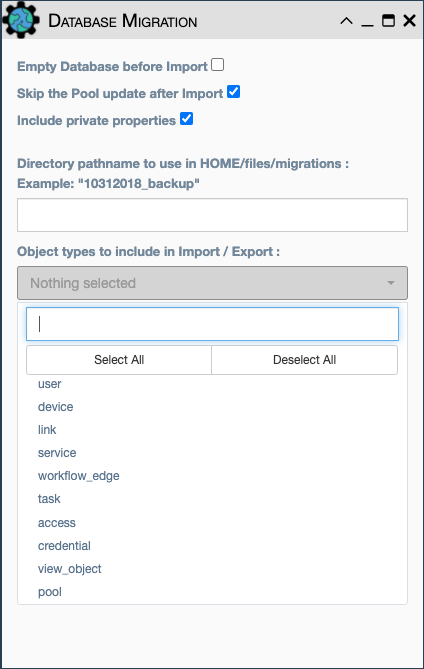
Migration Import/Export Restore/Import database on a newly created
instance of eNMS:
- Launch the GUI and login into a freshly built/installed eNMS system.
- Ensure that the migration YAML files are present in the desired folder.
- At the top of the UI screen, Click the
Adminbutton. - Click
Migration Import/Exportand select options, all the object types from drop down menu and the directory of where the migration YAML files are kept and select Import. The Export button can be used to similarly capture the migration files to the directory. - Alternatively, the REST API section discusses how to import/export migration (as well as inventory / topology files) to and from the application.
Note
Exported backup files do not contain the secure credentials for each of the inventoried devices in plain text. The credentials are considered to be stored in a Vault in production mode.
Note
If migrating data onto an existing instance (as opposed to a
fresh instance) of eNMS, you can select the option
Empty Database before Import to empty the database before starting the
migration.
Note
See additional discussion of migration in the Installation Section
Per-type Mass Deletion
Select object type(s) to be deleted. This is useful for deleting all Devices and Links from the application, including those embedded/saved into services, workflows and pools. This feature works with the Import/Export migration system to transfer the living content of services/workflows to another instance that might have a different inventory of devices and links.
Delete Results/Logs
Deletes historical results, logs, and changelogs
Inventory Import/Export
eNMS inventory devices and links topology can be exported and Imported into an
Excel based format. When executing the Excel export function, the file will
be exported to the eNMS/files/spreadsheets folder on the local VM. When
executing the Excel import function, the application will request for the
desired file from the browser.