Network Builder
The Network Builder panel allows for creating complex network topology diagrams by adding devices and links from the inventory. Networks can also be added to a Network to create nested sub-networks (or even layers of sub-sub-networks).
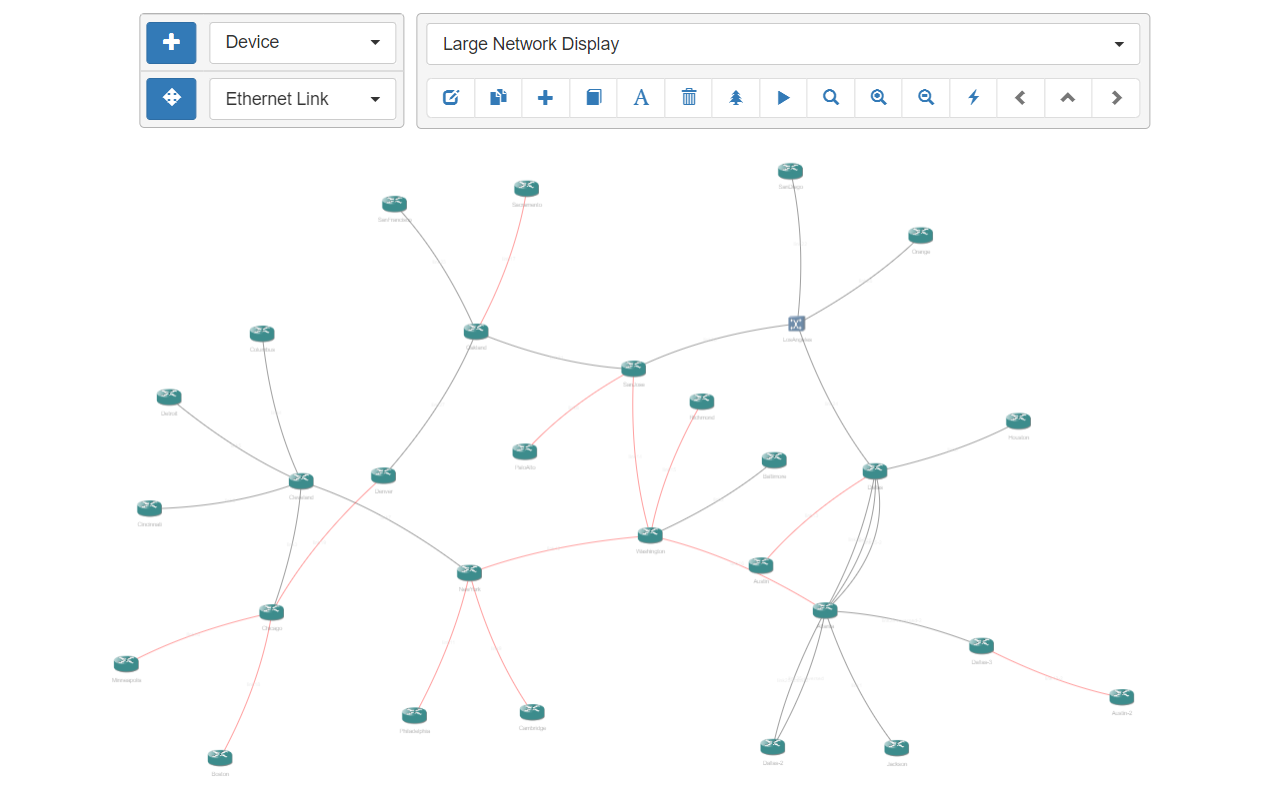
Button controls exist for the following functionality:
Editthe parameters of this Network diagram.Duplicatethis Network diagram to another name.Create a new top-level Networkdiagram.Add to Network: specify devices, links, and/or pools of devices and links from inventory to add to this Network.Create a Labelon the diagram.Deletedevices and/or links from the diagram.Network Treedisplays a hierarchical tree diagram of included devices.Run a service or workflowagainst all the devices in this Network diagramNetwork Searchfor devices and/or links from the diagram.Zoom in / Zoom out.Auto-arrange the Networkdiagram: toggle this button to turn auto-arrange on and off.Back navigation and Forward navigation: For drilling into nested networks with subnetworks and back out.
Note
Mouse Control
Many of actions are also available from right-click mouse menus. Clicking on the background on a device or on a link generates different menus.
To select one or multiple devices:
- Left-click to select one device, Ctrl(or Cmd on Mac) + left-click to add to the selection.
- Keep right-click pressed and draw a rectangle. Upon release, everything inside is selected.
- Right-click on a device or link will select that device or link and popup the right-click menu for that object.
- Double clicking a device in the display opens the
Edit Devicedialog. - Double clicking a link in the display opens the
Edit Linkdialog.