Debugging
The eNMS application provides a means for any admin user to execute Python code in the back end, from the web interface.
On a Windows device this
functionality is accessed by performing Alt+Shift and then left-clicking on
the application name in the upper left of the web interface. On a Mac device,
perform Option+Shift and click the application name. The following dialog will
open:
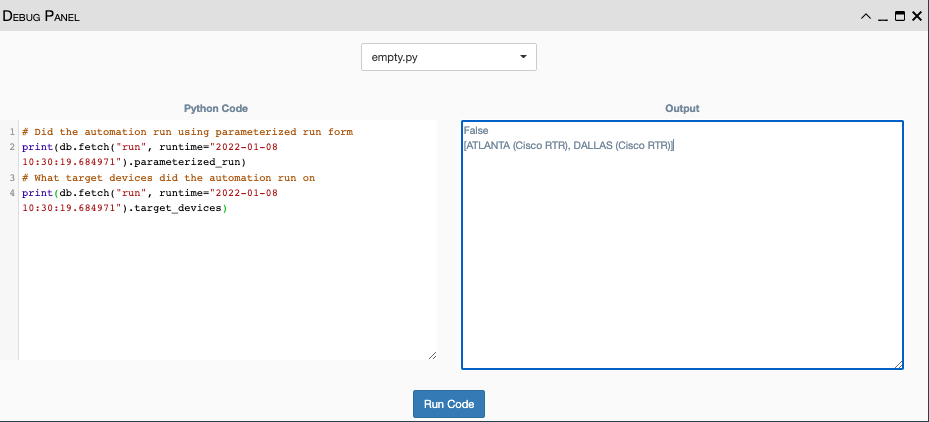
The components that are displayed are a dropdown list at the top center of the
dialog, a Python Code text box, an Output text box, and a Run Code button
at the bottom, center of the panel.
The dropdown list has entries that are Python code files located on the server running the application. The options are:
delete_corrupted_edges.py: This code looks for any duplicate edges in Workflows and removes any that it finds.duplicates_in_association_table.py: Provides a straightforward way to reproduce the duplicate rows issue in an association table.empty.py: This file is empty and allows custom python code to be entered and executed.functions.py: The code in this file tests the ability to create a device, modify a device and delete a device from the application database.getsizeof.py: This code collects the sizes of several controller variables used for storing things like connections, logs, and run states.memory_profile.py: This snippet of code collects the number of objects in memory and sorts them from highest to lowest in terms of the amount of memory the object type occupies. By default, the three object types consuming the most memory are displayed. Also displayed are the three largest string and dictionary objects.sql_performances.py: This code checks the performance time to create a number of devices (200 by default) one at a time, fetch those devices one at a time and delete each of those devices one at a time. The results are displayed in theOutputpanel.
Select the desired option in the dropdown list to view and/or edit the code of
the selected file. Execute the code by clicking the Run Code button. Any
output generated by the code will be displayed in the Output panel.
Note
Since the code is run from the web front end and there are multiple worker processes handling web requests, there is no guarantee which worker process will handle the code execution.